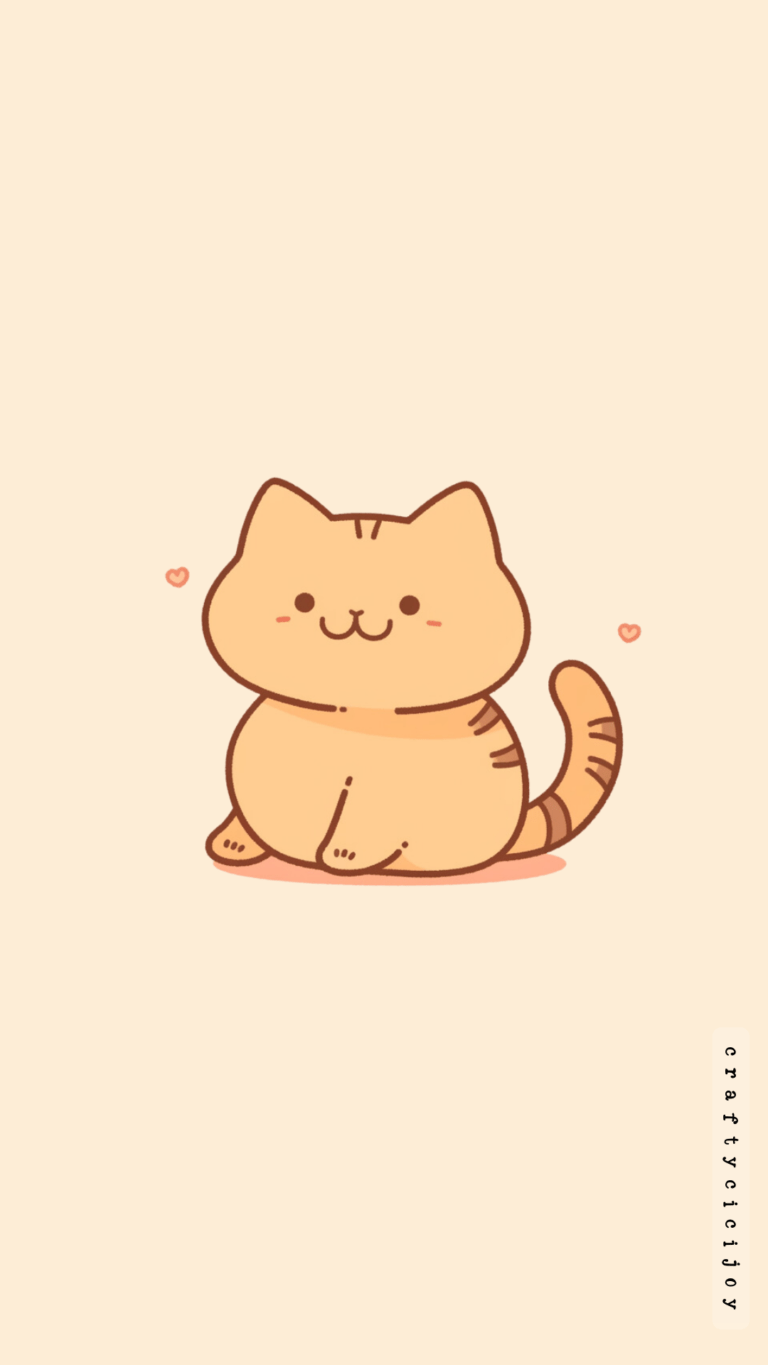Are you ready to add a splash of adorableness to your phone? Look no further because we’ve rounded up the cutest collection of cute panda wallpapers to make your screen absolutely kawaii! Whether you’re a fan of cuddly baby pandas or pastel-colored designs, this list has something for everyone. Let’s dive into this bamboo-filled world of cuteness and find the perfect panda background for your iPhone!






Pandas are the ultimate symbols of cuteness and calm. These lovable black-and-white bears instantly bring a smile to your face and are the perfect companions for your phone screen. Plus, they match effortlessly with pastel vibes, kawaii themes, and any cozy aesthetic you love.
What’s in This Cute Panda Wallpaper Collection?
We’ve created 30 high-quality panda wallpapers that include:
- Kawaii Panda Wallpaper: Think rosy cheeks, sparkling eyes, and adorable poses that scream cute overload.
- Pastel Panda Wallpaper: Soft pinks, blues, and purples with gentle panda designs that create a soothing vibe.
- Baby Panda Wallpaper: Fluffy little pandas curled up or munching on bamboo – perfect for anyone who can’t resist baby animals.
- Aesthetic Panda Wallpaper: Minimalist yet artsy backgrounds featuring pandas, perfect for keeping your home screen looking chic.
- Pandas in Action: From playful pandas climbing trees, these wallpapers capture their charm perfectly.


















Make Your Phone Panda-Tastic
Whether you’re setting up a cozy home screen or just want to brighten your day, these cute panda wallpapers are the way to go. They’re perfect for any panda lover, kawaii enthusiast, or anyone who just needs a daily dose of cuteness.






So what are you waiting for? Grab your favorite wallpaper and let these cuddly pandas bring some joy to your phone! Don’t forget to share this collection with your friends so they can enjoy the panda magic too.
Stay cute and stay panda-tastic!
How to Save Panda Wallpaper Images by Right-Clicking
If you’ve found the perfect panda wallpaper (or any image) and want to save it to your device, the process is super simple! Follow these steps to save an image by right-clicking:
For Desktop or Laptop Users:
- Right-Click on the Image:
Hover your mouse over the image you want to save and right-click (or two-finger tap on a trackpad). - Select “Save Image As”:
A small menu will appear. Click on “Save Image As” (it might also say “Download Image” on some browsers). - Choose a Folder:
A file explorer window will pop up. Choose the folder where you’d like to save the image (e.g., “Downloads” or a specific folder like “Wallpapers”). - Save the File:
Click “Save,” and the image will be downloaded to your chosen folder.
For Mobile Devices (No Right-Click, But Just as Easy!):
- Tap and Hold the Image:
On your phone or tablet, press and hold your finger on the image for a second or two. - Select “Download Image” or “Save to Photos”:
A menu will pop up with options. Select the one that saves the image to your device (e.g., “Download Image” on Android or “Add to Photos” on iPhones). - Check Your Gallery or Photos App:
The image will be saved to your device’s photo library or downloads folder, ready to set as your wallpaper!