Are you ready to infuse your digital artwork with the warm and cozy vibes of autumn? Look no further! In this guide, we’ve compiled 12 free iPad color palettes for Procreate that will take your art to the next level. Whether you’re a seasoned artist or just starting with Procreate, these fall-inspired color schemes are bound to spark your creativity.
Free Fall Procreate Color Palettes
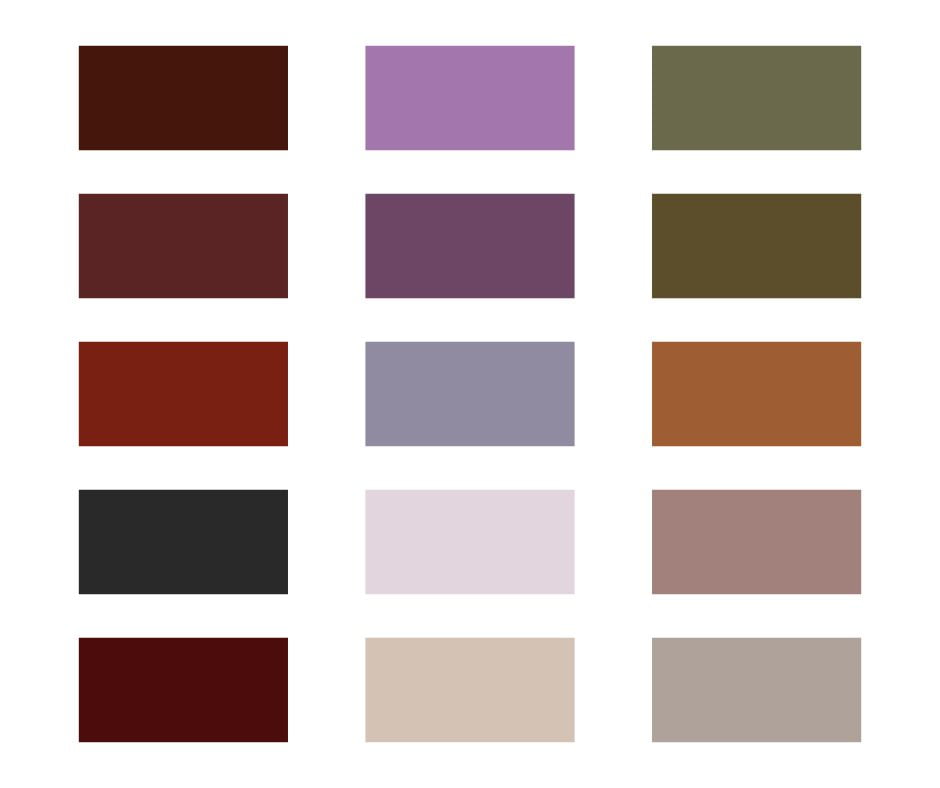

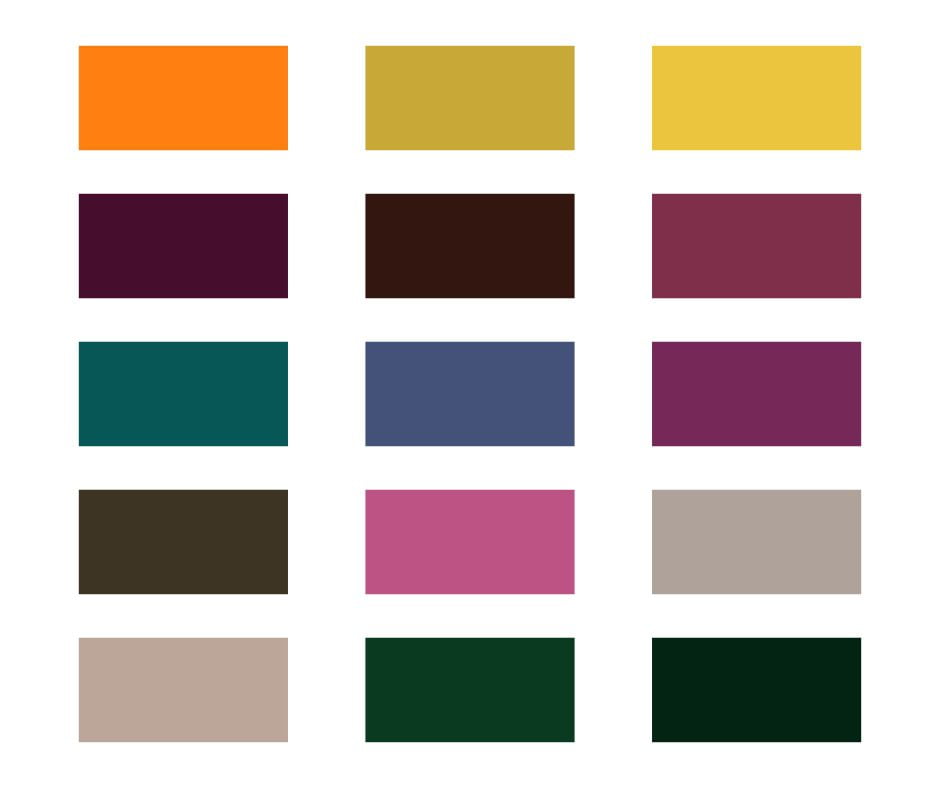
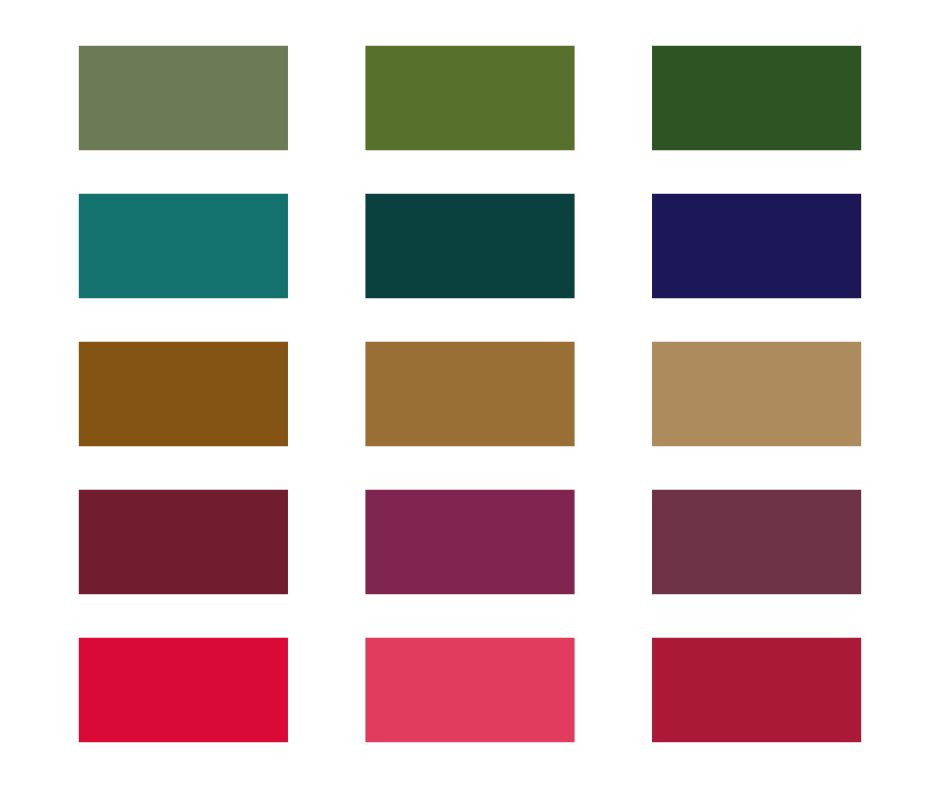
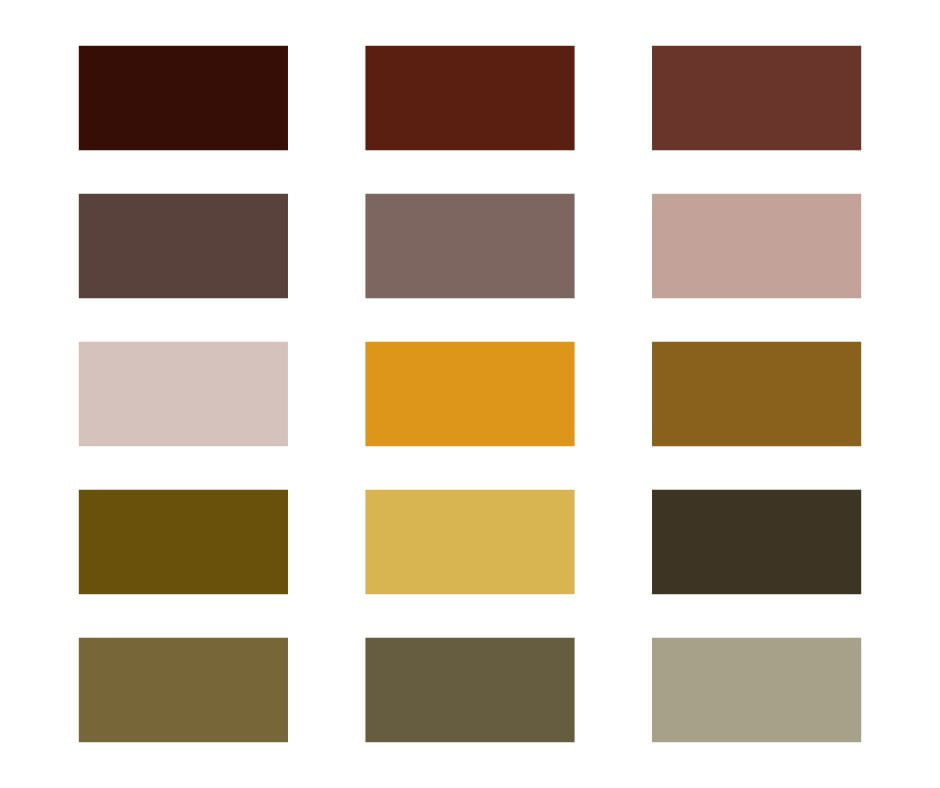
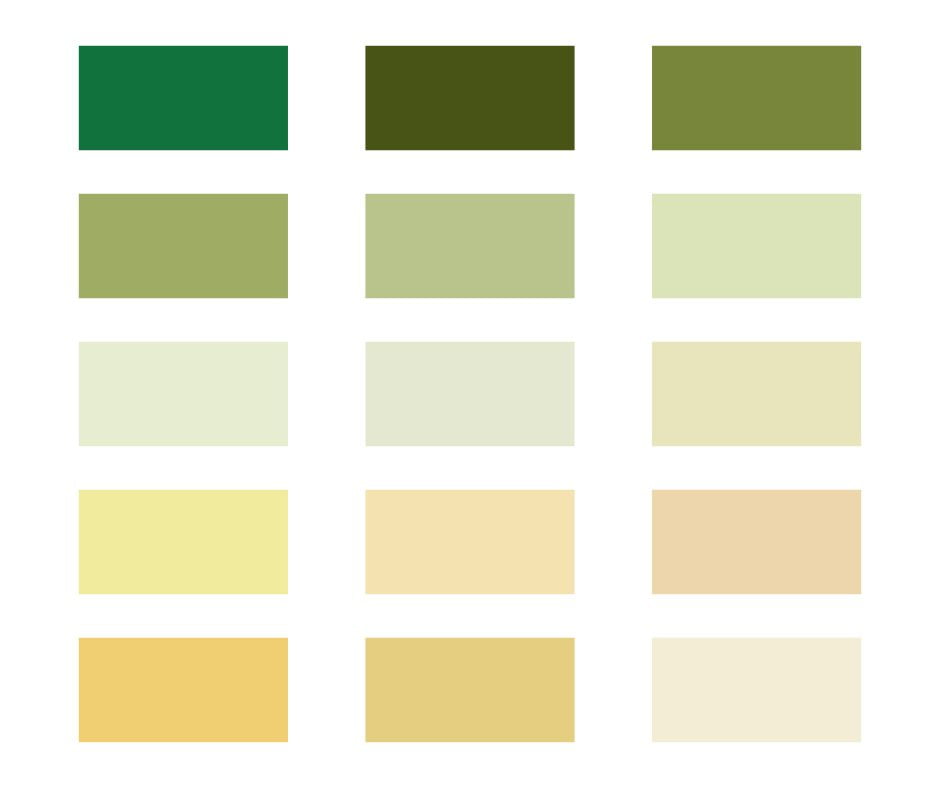
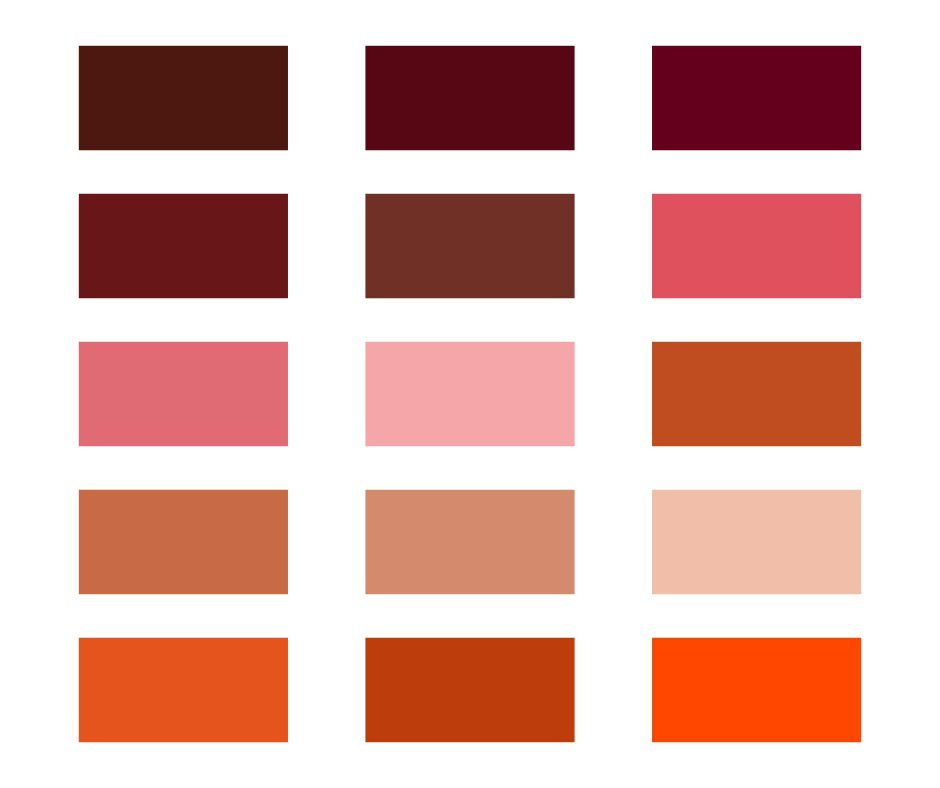
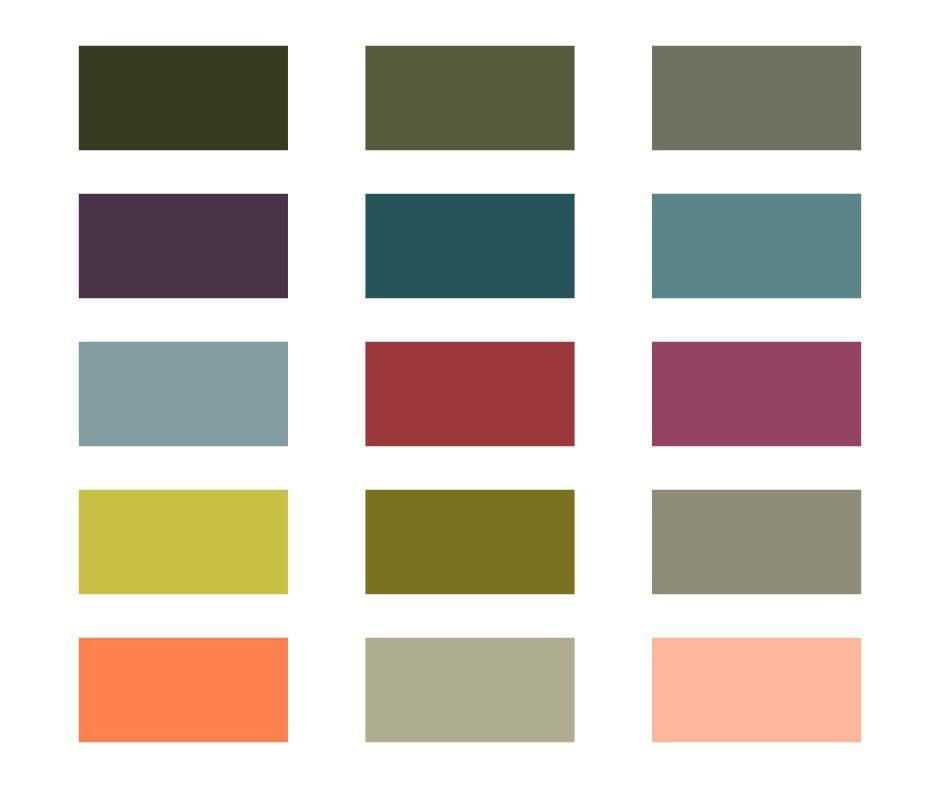

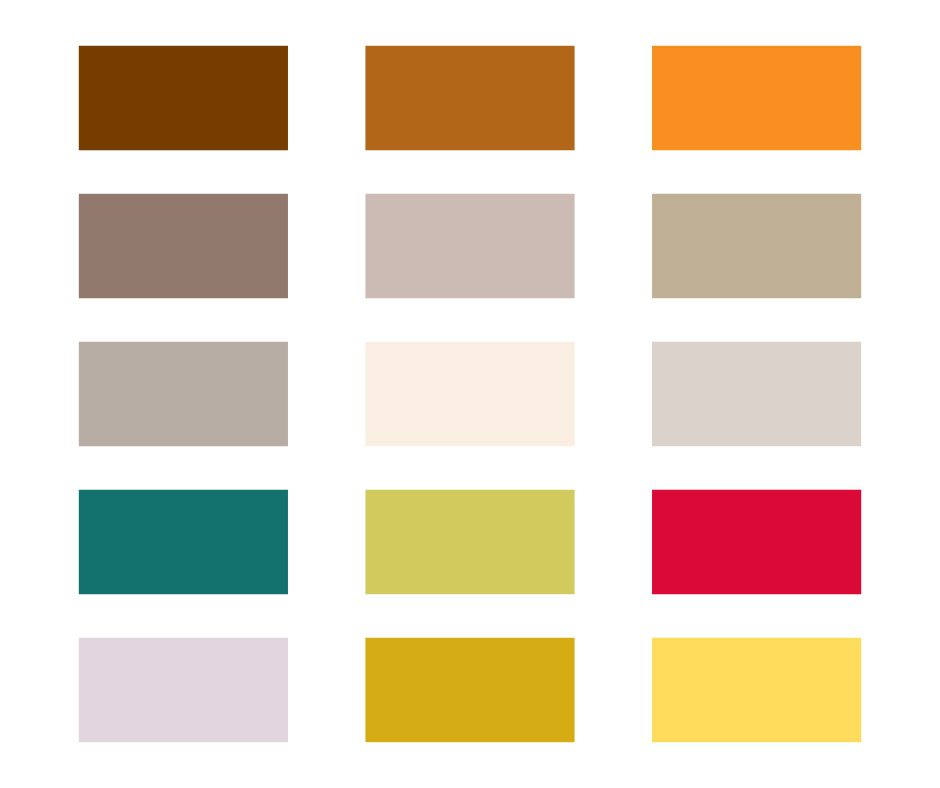
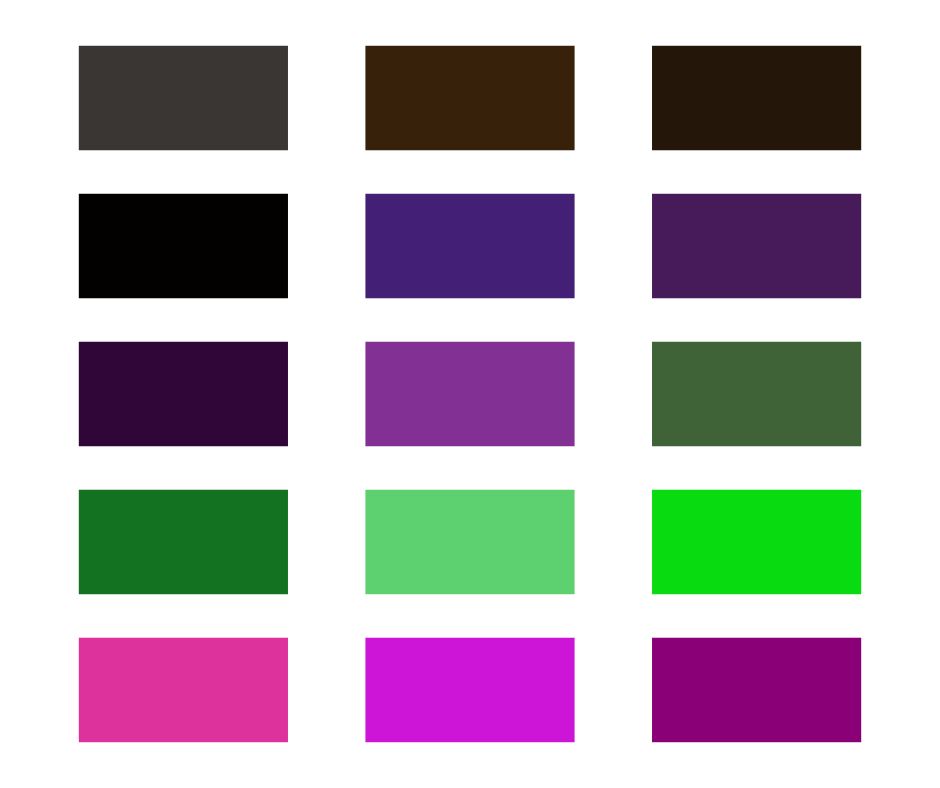
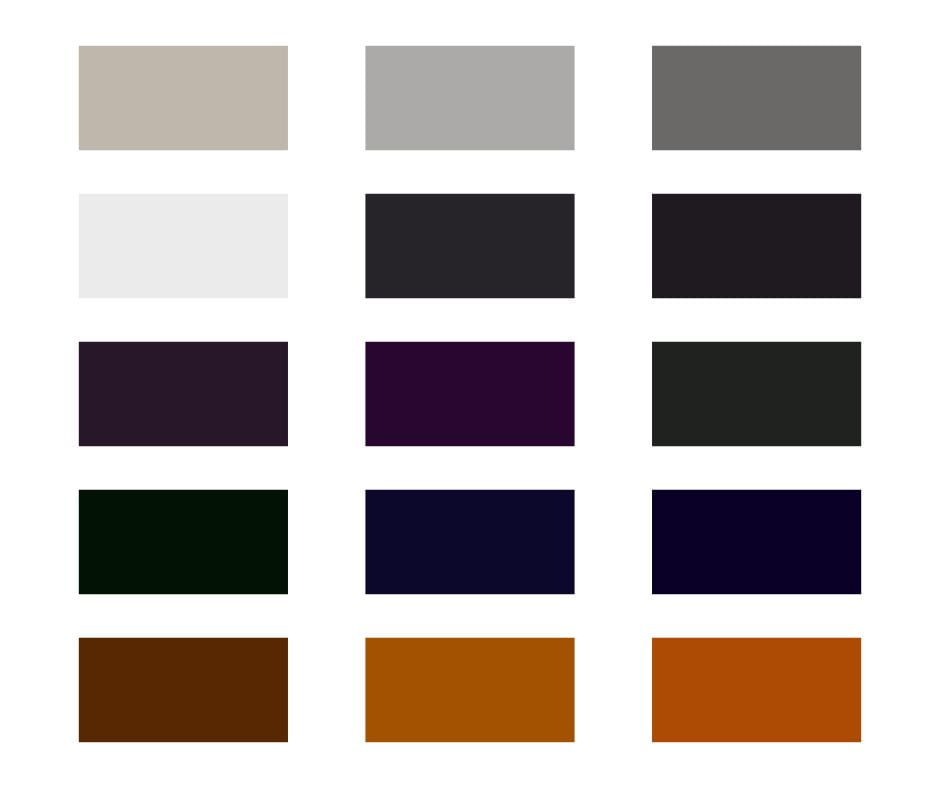
1. What Makes Fall Color Palettes So Special?
Fall is a season that resonates with warmth and nostalgia. Its earthy tones, vibrant foliage, and cozy ambiance provide endless inspiration for artists. But what sets fall color palettes apart?
Autumnal colors evoke a sense of comfort and coziness that can transform your art. The rich reds, deep oranges, and warm yellows are like a visual hug for your audience. They can convey emotions ranging from tranquility to excitement, making them perfect for a wide range of artistic expressions.
2. How to Use These Free Fall Procreate Color Palettes
Before we dive into the palettes themselves, let’s discuss how to make the most of them in Procreate. It’s easy to import and use custom color palettes:
- Open Procreate on your iPad.
- Create a new canvas or open an existing one.
- Tap on the color circle to open the color picker.
- Select “Palettes.”
- Tap the “+” icon to add a new palette.
- Choose “Import” and select the downloaded palette file.
- Your fall color palette is now ready to use!
3. Palette 1: “Autumn Breeze”
Colors: Rustic Red, Golden Harvest, Cozy Cocoa, Pumpkin Spice
“Autumn Breeze” captures the essence of a crisp fall day. Use it to add warmth and depth to your landscapes and nature-inspired artwork.
4. Palette 2: “Harvest Moon”
Colors: Amber Glow, Twilight Blue, Harvest Gold, Maple Leaf
“Harvest Moon” offers a magical blend of evening hues. It’s perfect for creating enchanting scenes and adding a touch of mystery to your art.
5. Palette 3: “Pumpkin Patch”
Colors: Pumpkin Orange, Moss Green, Haystack Yellow, Earthy Brown
“Pumpkin Patch” is all about those classic fall colors. Use it for anything from cozy illustrations to Halloween-themed artwork.
6. Palette 4: “Cozy Cabin”
Colors: Cabin Brown, Forest Green, Warm Hearth, Plaid Red
“Cozy Cabin” exudes the warmth of a crackling fireplace. It’s ideal for adding a rustic, homey feel to your digital drawings.
7. Palette 5: “Falling Leaves”
Colors: Coppery Brown, Autumn Red, Sunlit Gold, Amber Glow
“Falling Leaves” mirrors the beauty of leaves transitioning to their autumn shades. It’s perfect for capturing the essence of the season.
8. Palette 6: “Sweater Weather”
Colors: Wooly Beige, Cinnamon Brown, Misty Blue, Soft Plum
“Sweater Weather” brings the comfort of your favorite knitwear to your art. Use it to create inviting and snug compositions.
9. Palette 7: “Haunted Forest”
Colors: Eerie Green, Midnight Black, Ghastly Gray, Mysterious Purple
“Haunted Forest” is designed for spooky and mysterious themes. It’s a must-have for Halloween-inspired illustrations.
10. Palette 8: “Apple Orchard”
Colors: Orchard Red, Juicy Green, Crisp Yellow, Tree Bark Brown
“Apple Orchard” captures the spirit of apple-picking season. It’s perfect for wholesome, countryside-themed artwork.
11. Palette 9: “Fall Fiesta”
Colors: Fiesta Red, Cornfield Yellow, Terra Cotta, Paprika Orange
“Fall Fiesta” is vibrant and energetic, just like a fall festival. Use it to add excitement and liveliness to your designs.
12. Palette 10: “Whispering Wind”
Colors: Pale Gray, Misty Blue, Whispering White, Serene Silver
“Whispering Wind” is a subtle and calming palette. It’s great for creating tranquil and peaceful compositions.
13. Palette 11: “Halloween Night”
Colors: Midnight Black, Witch’s Hat Purple, Moonlit Silver, Spooky Orange
“Halloween Night” is your go-to palette for everything spooky and fun. It’s perfect for crafting Halloween-themed art.
14. Palette 12: “Fall Foliage”
Colors: Rustling Leaves, Forest Green, Crisp Gold, Maple Brown
“Fall Foliage” celebrates the beauty of leaves in all their autumn glory. Use it to create stunning foliage-rich landscapes.
Frequently Asked Questions (FAQs)
Can I use these palettes in other digital art software? While these palettes are designed for Procreate, you can often export the colors as hexadecimal codes and use them in other programs.
Are these palettes compatible with older versions of Procreate? Yes, these palettes should work with most versions of Procreate, but it’s recommended to update to the latest version for the best experience.
How do I download these palettes for free? Simply click on the palette and save the picture and open in Procreate.
Can I modify these palettes to suit my artwork better? Absolutely! Feel free to tweak the colors or create variations to match your artistic vision.
What is Procreate?
Procreate is a popular and highly regarded digital painting and illustration app designed exclusively for Apple’s iPad and, more recently, the iPad Pro. It has gained widespread acclaim among artists, illustrators, graphic designers, and anyone interested in digital art creation. Here are some key features and aspects of Procreate:
- Digital Art Creation: Procreate allows users to create digital artwork using a wide range of brushes, tools, and features. It’s a versatile platform that accommodates various art styles, from traditional painting and illustration to digital design and graphic art.
- Intuitive User Interface: Procreate offers an intuitive and user-friendly interface, making it accessible to both beginners and experienced artists. Its design is optimized for touchscreen input, making it easy to draw and paint directly on the iPad’s screen.
- Brush Library: Procreate boasts an extensive library of customizable brushes, including various types of brushes like pencils, inks, oils, watercolors, and more. Users can create their own brushes or download additional ones from the Procreate community.
- Layer Support: The app supports layers, allowing artists to work on different elements of their artwork independently. This feature is essential for creating complex compositions and making adjustments without affecting the entire image.
- Advanced Features: Procreate offers a wide range of advanced features, including blending modes, clipping masks, color adjustments, and a transformation tool for resizing and rotating elements within your artwork.
- Real-time Performance: Procreate is known for its real-time performance, meaning that as you draw or paint, you can see the changes happening instantly on the canvas. This responsiveness enhances the creative process and makes it easier to achieve desired results.
- Export Options: You can export your Procreate creations in various formats, including JPEG, PNG, PSD (Photoshop), and more. This flexibility allows for easy sharing on social media, printing, or further editing in other software.
- Community and Resources: Procreate has a thriving online community of artists and provides resources like tutorials, forums, and a sharing platform for brushes and artwork.
- Regular Updates: The developers behind Procreate regularly release updates that introduce new features, enhancements, and optimizations, ensuring that users have access to the latest tools and capabilities.
Procreate has become a powerful tool for artists of all levels, enabling them to create stunning digital artwork with the convenience and portability of an iPad. Its versatility, performance, and extensive feature set make it a popular choice for both professional artists and hobbyists in the world of digital art.
Where can you download Procreate?
Procreate is available for download exclusively on Apple’s App Store. It’s designed specifically for iPad and iPad Pro, so you’ll need an Apple tablet to use the app. Here’s how you can download Procreate:
- Open the App Store: On your iPad, open the App Store app. You can usually find it on your home screen or by using the search function.
- Search for “Procreate”: In the App Store, use the search bar located at the top right corner to search for “Procreate.” You can simply type “Procreate” into the search field and press “Search.”
- Select Procreate: When the search results appear, look for the Procreate app icon (which typically features a brushstroke-like “P” as its logo). Tap on it to open the app’s page.
- Download Procreate: On the Procreate app page, you’ll see an option to download or purchase the app. Procreate is a paid app, so you’ll need to purchase it. Once you’ve purchased it (or if there’s a free trial available), tap the “Download” or “Get” button, and you may be prompted to confirm the purchase with your Apple ID password or use Face ID/Touch ID.
- Wait for Installation: The app will begin downloading and installing on your iPad. The installation process may take a few moments, depending on your internet connection and the size of the app.
- Open Procreate: After the installation is complete, the Procreate app icon will appear on your home screen. Tap the icon to open the app and start using it.
Please note that Procreate is a paid app, and its price may vary by region or if there are any special promotions or discounts available. Make sure you’re signed in with your Apple ID to complete the purchase.
Keep in mind that Procreate may have updates and additional content available for purchase within the app, such as brushes or additional features, so you can further enhance your digital art experience.
With these Free Fall Procreate Color Palettes, your digital artwork is about to undergo a stunning transformation. Embrace the cozy vibes of autumn, experiment with different shades, and let your creativity flow. Whether you’re painting landscapes, illustrating characters, or designing seasonal graphics, these palettes will inspire your art and infuse it with the magic of fall.
Don’t wait; start creating your own autumn masterpiece today!
Launching a Blog? Don’t Miss These 8 Blog Essentials for Success