The new year is right around the corner, and there’s no better way to start fresh than with an organized calendar. Planning your year ahead can be a breeze with our free editable Canva 2024 calendar template. Whether you’re scheduling work meetings, setting personal goals, or just looking to keep track of important dates, our customizable calendar has you covered. In this blog post, we’ll walk you through how to access and use our user-friendly Canva template, ensuring that you’re well-prepared for a successful and well-organized 2024!
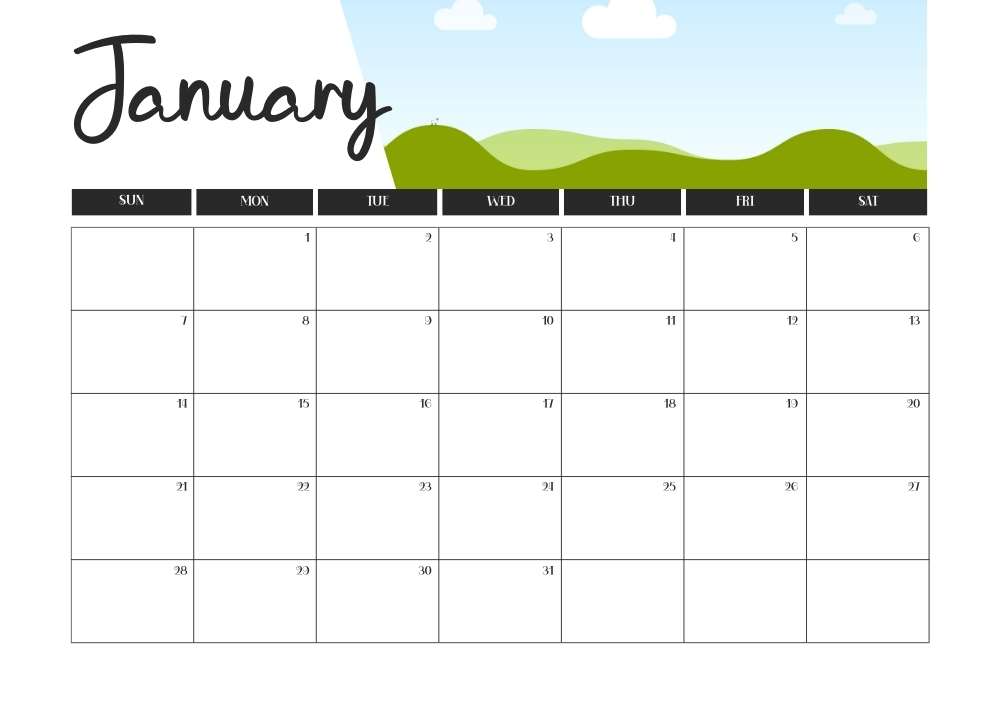
Accessing the Canva 2024 Calendar Template
- Locate the Free Canva 2024 Calendar Template:Once you’re on our website, you’ll find a dedicated section or page that highlights the Canva 2024 calendar template. This section will contain all the details you need to know about the template, its features, and how to use it effectively. Look for a prominent link or button that says “Access the Free Template.”
- Access and Customize Your Calendar:Clicking on the provided link will take you directly to the Canva platform. Canva is renowned for its user-friendly and intuitive design platform, which caters to both design novices and professionals. You don’t need any design experience to create a stunning calendar with Canva.
- Login or Sign Up: If you’re not already a Canva user, you may be prompted to create a free Canva account or log in if you have one. This step ensures that you can save and access your customized calendar later.
- Edit and Personalize: Once you’re in the Canva interface, you’ll see the 2024 calendar template ready for customization. Here’s where the magic happens. Customize the calendar to your heart’s content. Change colors, fonts, layouts, and more to make it uniquely yours. Add images, inspirational quotes, and important dates to make your calendar a reflection of your style and priorities.
- Save Your Work: Don’t forget to save your work as you go along. Canva automatically saves your changes, but it’s always a good idea to save your progress periodically to ensure you don’t lose any of your creative input.
- Export or Print: Once you’ve perfected your calendar, you can export it in various formats, including PDF or image files. This versatility ensures compatibility with your digital devices. If you prefer a physical calendar, download the high-resolution file and print it at home or take it to a local print shop for professional-quality results.
Customizing Your Calendar
Enhance Your Canva 2024 Calendar with Images and Personal Touch:
Creating a personalized and visually appealing calendar is a delightful experience with our Canva 2024 calendar template. Here’s how you can take it a step further by incorporating images and adding a personal touch to your calendar:
1. Add Your Own Pictures:
Our Canva 2024 calendar template offers you the flexibility to include your favorite photos and memories. If you have treasured pictures from family vacations, special occasions, or moments that inspire you, simply upload them to Canva. Click on the image element on the calendar template, select “Uploads,” and choose your image to seamlessly integrate it into the calendar frame.
2. Utilize Canva’s Picture Search:
Canva simplifies the process of finding suitable images by offering a built-in search feature. Suppose you’re looking to add a nature-themed background for a specific month, such as a beautiful beach for your summer vacation plans. Click on the image element, select “Elements,” then “Photos,” and use Canva’s search bar to find a vast collection of high-quality images. Choose the one that resonates with your vision and click to insert it into your calendar.
3. Explore Online Picture Databases:
To broaden your image options, consider exploring online picture databases like Pexels, Unsplash, or Shutterstock. These platforms offer an extensive library of royalty-free images that you can use to enhance your calendar’s aesthetics. Simply search for the image you want, download it to your device, and then upload it to your Canva project following the steps mentioned above.
4. Customize Colors, Fonts, and Layouts:
One of the standout features of Canva is its robust customization options. Make your calendar uniquely yours by experimenting with colors, fonts, and layouts:
- Colors: Adjust the color scheme to match your personal style or create a visual theme for each month. Choose calming pastels, vibrant hues, or subtle gradients to set the mood.
- Fonts: Select fonts that resonate with your personality and the calendar’s purpose. Bold, elegant, playful, or minimalist fonts can all be utilized to convey your desired message.
- Layouts: Modify the layout of each calendar page to accommodate your specific needs. Whether you prefer a traditional grid or a more creative design, Canva provides the tools to make it happen.
5. Add Inspirational Quotes and Important Notes:
Transform your calendar into a source of motivation and productivity by incorporating inspirational quotes and important notes:
- Inspirational Quotes: Find quotes that resonate with your goals and aspirations for the year. Add them to specific months or as daily reminders to keep you inspired and focused.
- Important Notes: Allocate space on each calendar page for jotting down essential reminders, to-do lists, or personal goals. This ensures that your calendar is not just a tool for tracking dates but also a planner for your daily life.
Once you’ve opened the template in Canva, the creative possibilities are endless. You can customize your 2024 calendar to suit your unique style and needs. Change colors, fonts, and layouts to make it truly yours. Add images, inspirational quotes, or important notes to make your calendar a source of motivation and productivity.
Seamless Integration with Your Digital Life
In an era driven by technology and on-the-go lifestyles, the ability to access your calendar across various digital devices is indispensable. Canva recognizes this need and offers a streamlined process for syncing your customized 2024 calendar with your digital life. Here’s how you can effortlessly achieve this integration:
1. Export Your Calendar to Digital Formats:
Once you’ve fine-tuned your 2024 calendar in Canva to perfection, the next step is to export it into digital formats that are compatible with your favorite devices. Canva offers two popular options for digital export:
- PDF Format: Exporting your calendar as a PDF file ensures that it retains its formatting, and the text and images remain sharp and clear. PDFs are universally supported on various platforms, including Windows, macOS, Android, and iOS.
- Image Format: Alternatively, you can export your calendar as an image file (e.g., JPEG or PNG). This format is handy for quickly sharing your calendar through messaging apps, social media, or even setting it as your device’s wallpaper.
2. Save and Store on Your Device:
After exporting your calendar, save the digital file to a location accessible from all your devices. Common options include:
- Cloud Storage: Upload your calendar to cloud storage services like Dropbox, or iCloud. This ensures that your calendar is securely stored in the cloud and can be accessed from any device with internet connectivity.
- Local Storage: If you prefer to keep your calendar files on your device, save them in a designated folder on your computer, tablet, or smartphone. Ensure that the folder is synchronized across all your devices for easy access.
3. Sync Across Devices:
With your 2024 calendar securely stored in a digital format, it’s time to sync it across your devices for real-time access and updates:
- Computer: On your computer, open the digital calendar file using a compatible application (e.g., Adobe Acrobat Reader for PDFs). Many calendar applications also allow you to import external calendars, which is a convenient way to keep your calendar synchronized.
- Tablet: Access your calendar using a PDF viewer or an image viewer app. Most tablets come with built-in PDF viewers, or you can download one from the app store.
- Smartphone: Use your smartphone’s native apps or download a dedicated calendar app from the app store. Many of these apps support importing and syncing external calendars, including PDF or image files.
4. Keep Your Calendar Up to Date:
To ensure that your digital calendar stays current and reflects any changes or additions you make, regularly update and sync your devices. Any changes you make on one device should automatically propagate to all your other synced devices, ensuring that you’re always up-to-date, whether you’re at your desk, on the go, or relaxing at home.
Bringing Your Digital Creation to Life with Printed Calendars
While digital calendars have their undeniable advantages, there’s a special charm to having a physical calendar that you can hang on your wall, place on your desk, or carry with you. Our Canva 2024 calendar template respects this preference and ensures that your creation can seamlessly transition from the digital realm to the tangible world. Here’s how you can easily bring your customized calendar to life through printing:
1. Download Your High-Resolution Calendar:
Before you embark on the printing journey, ensure that you’ve downloaded your Canva 2024 calendar in a high-resolution format. High-resolution files maintain image quality and text clarity, resulting in a professional-looking printout. Canva conveniently offers the option to export your calendar in these formats, typically as a PDF or high-resolution image.
2. Choose Your Printing Method:
Now that you have your high-resolution calendar file, you have several options for printing:
- Home Printing: If you have a color printer capable of producing high-quality prints, you can print your calendar at home. Use suitable paper for the best results, such as matte or glossy photo paper, cardstock, or premium-quality printing paper. Adjust your printer settings to ensure the highest print quality and color accuracy.
- Local Print Shop: For an even more polished finish, consider taking your high-resolution calendar file to a local print shop or professional printing service. These experts have access to advanced printing equipment and can produce calendars with precise color reproduction and paper options.
3. Select Your Paper Type:
The choice of paper can significantly influence the overall look and feel of your printed calendar:
- Matte Paper: This option offers a smooth, non-reflective finish, making it ideal for calendars that will be frequently written on or used for work purposes.
- Glossy Paper: Glossy paper provides a shiny and vibrant finish, enhancing the visual appeal of your calendar. It’s a great choice for calendars with high-quality images and photos.
- Cardstock: If you want a durable and sturdy calendar, consider printing it on cardstock. This thicker paper option is suitable for calendars that will be displayed prominently on walls or placed on desks.
4. Customize Printing Settings:
Before you proceed with printing, ensure that you’ve configured the settings to match your preferences:
- Page Size: Make sure that the page size selected matches the size of your calendar template. Common calendar sizes include letter (8.5 x 11 inches), A4, or custom sizes.
- Orientation: Confirm that the page orientation (portrait or landscape) aligns with your calendar design.
- Quality: Choose the highest print quality settings available on your printer or at the print shop for optimal results.
5. Review and Print:
Before you hit the “print” button, take a moment to review your calendar file to ensure that everything appears as intended. Double-check dates, images, and layout. Once you’re satisfied, proceed with printing.
6. Enjoy Your Physical Calendar:
Once your calendar has been printed and is in your hands, take pleasure in the tactile experience it offers. Hang it on your wall to provide a visual reminder of your goals, commitments, and important dates. Place it on your desk for quick reference and easy note-taking. A physical calendar not only keeps you organized but also adds a personal touch to your workspace or home.
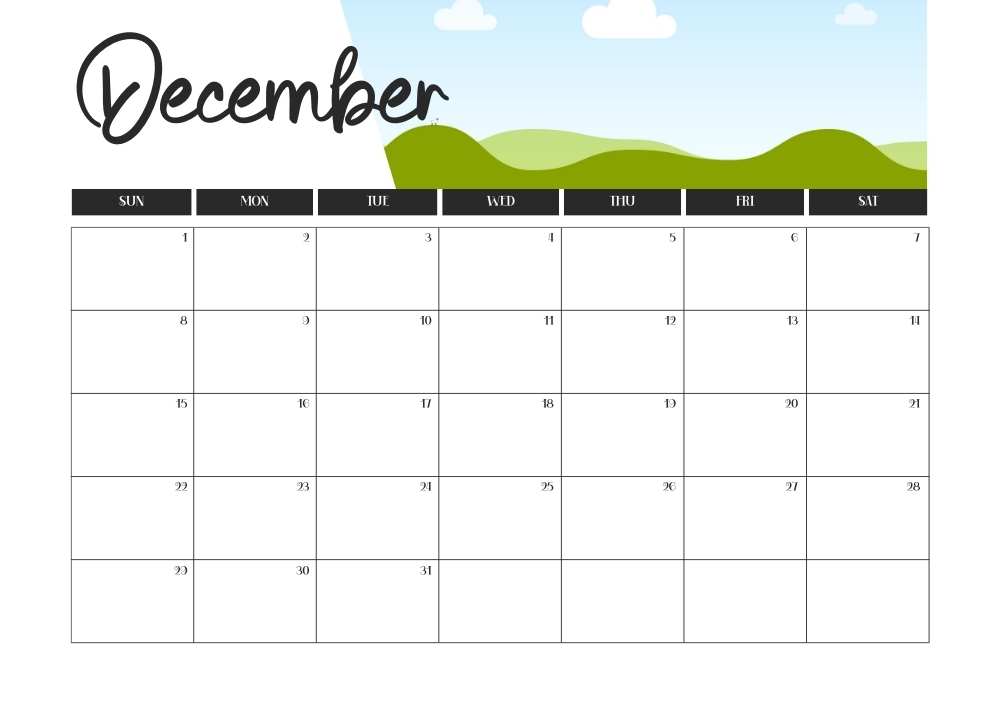
As you prepare to welcome 2024, take the opportunity to get organized and stay on top of your schedule with our free editable Canva 2024 calendar template. With its user-friendly interface and endless customization options, you can create a calendar that not only keeps you on track but also reflects your unique style and aspirations. Don’t leave the coming year to chance; plan ahead and make it your best year yet. Access our free Canva 2024 calendar template today and embrace the possibilities of a well-organized and productive 2024!
50 Free Fall Digital Washi Tape Designs for Cozy Autumn Vibes